Update on 19 February 2025:
A reader emailed me to ask about the latest printer recommendation, so a quick update here. A few months ago, I bought Epson L3250 to replace my L1110 which has finally worn out after nearly five years of heavy use, including the COVID-19 homeschooling years.
Epson L3250 is holding up well for my current needs, which are printing full-colour school projects, notes and worksheets. It prints well on photo paper too, such as for the occasional passport photos that the family needs for applications.
We have not been printing flash cards on card stock since my children are older now (pre-teens and teens). For flash cards, I’ll suggest trying with the minimum thickness you can accept, say 220gsm. Thick card stock tends to wear out the printer faster.
Epson says L3250 can take Epson brand Premium Glossy Photo Paper, which is 255gsm (read detailed specifications here). However, this doesn’t mean it can work well with other card stock that is as thick.
According to the specifications, It can also print on envelopes, which are essentially two layers of paper, so about 160gsm.
Tip: Choose Envelope as the paper setting when printing on thicker paper.
Epson L3250 can print wirelessly from our laptops, iPads and iPhones, so it’s been a great convenient for the family. Previously, everyone depended on me to print stuff! There were times when the app didn’t seem to work, but these were always resolved by updating the app.
(This is not a sponsored post. I paid for the printer in full and this site is an Amazon Associate that earns from qualifying purchases.)
Check it out
It seems that Epson L3250 is named differently in other regions, so you may check out Epson EcoTank ET-2400, which seems similar.
>> Check out Epson ET-2400*
Update in 2020:
Here’s a 2020 update of the printer and paper that I currently use to make flashcards and learning materials.
Over the past few years, I’ve printed thousands of flashcards and learning materials directly on an Epson ink tank printer. My trusty printer finally retired last year, so I bought a new printer.
What is an Ink Tank Printer?
Instead of ink cartridges, these printers use high yield refill bottles to fill the in-built tanks. Typically, one set of ink can print thousands of pages, even for colour prints.
For printing a large number of flashcards and learning materials, I only use and recommend ink tank printers.
Which Printer? I use Epson EcoTank
In 2019, after 4 years of heavy use, my first Epson ink tank printer (L800) finally started giving way. The printing often had white streaks across.
I searched around for a replacement and decided on the new model Epson EcoTank L1110, launched in December 2018.
(This is not a sponsored post. I paid for the printer in full and this site is an Amazon Associate that earns from qualifying purchases.)

So why did I choose Epson L1110?
- Reliable brand: Epson was the first to launch printers with in-built ink tanks, and I’ve used Epson over the past few years
- Ink efficiency: Each set of ink can print up to 7,500 pages for colour prints and 4,500 pages for black-and-white prints. For full-colour photos on flashcards, I’d expect significantly fewer prints. Still, it’ll save a lot more cartridges and money than a regular non-ink tank printer.
- Acceptable paper weight limit: premium glossy photo paper (i.e. 256gsm, paper product page at Amazon); postcard (up to 220gsm, reply from Epson customer service over FB Messenger)
- Affordable price: L1110 is a single-function printer, without scanning and copying functions, so the price is the lowest in the range. The retail price is SGD199 (or RM499), including 1 set of ink and 2 years’ warranty.
Ideally, I’d like an even higher paper weight limit like 280gsm and auto two-sided printing to save even more time.
See how compact L1110 is compared to my old L800 (with ink tanks jutting out at the right side):

Look at the print quality comparison between my old L800 and new L1110:

Here’s a close-up of the printing comparison:

The older batch of cardstock I used had a yellowish tone and didn’t take in the ink well. Streaks were also appearing in full-colour image prints, and they couldn’t be resolved by cleaning the printer head.
And taa-daa…

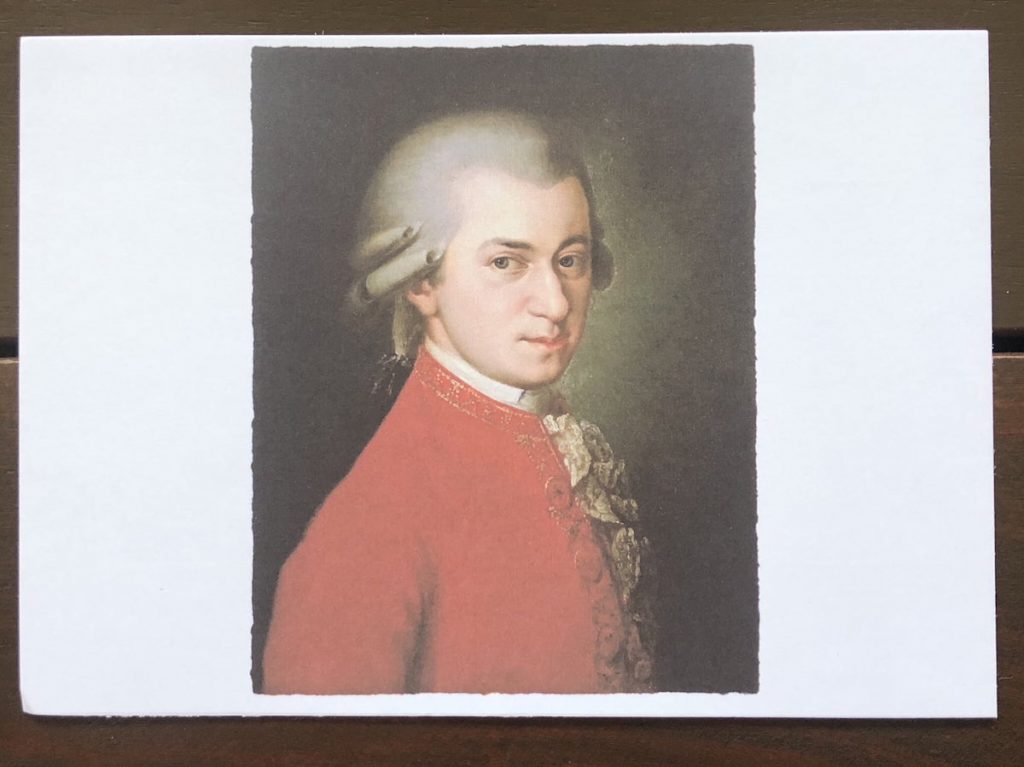
I love the new combination of Epson L1110 and laser card. The print out is crisp and clear! (We’ll chat more about the paper in a short while.)
Frankly, printing regularly on thick cards on my old L800 probably wore it out faster than normal. I’m so happy with my new L1100 and promise to be kinder to it!
Tip #1: Check the paper weight limit. When you check out the printer, go to the full specifications section or PDF brochure.
Use the “Find” tool (Ctrl or Command F) to search for “gsm”.
Look for 250gsm and above to print on thicker paper or cards.
If you still can’t find the info, contact Customer Service to check. This is also a good opportunity to test out the service before purchasing.
See how I got Epson’s reply on the paper weight limit:
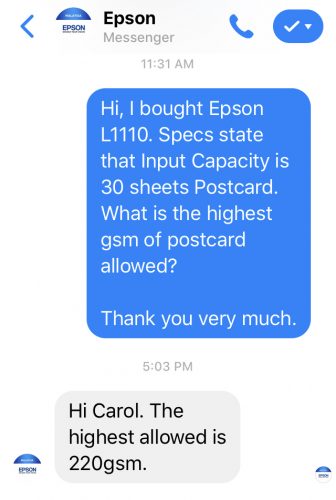
What Paper?
Now that we’ve covered the printer update, let’s talk about the next important thing — paper.
A long time ago, I made flashcards using 300-310gsm art card. Thick cards are easier to flash fast and are very sturdy. However, I couldn’t find any ink-efficient printer that could print on such thick paper.
So I printed directly on 270gsm cards using my old Epson L800, which is still fast enough to flash.
As mentioned above, the paper weight limit for Epson L1110 is 256gsm for photo paper and 220gsm for postcards. So I’ve to print on even thinner paper now.
Over the past year, I’ve been printing on:
- Glossy photo paper 250gsm: excellent for photographs
- Laser card 230gsm: excellent for flashcards & materials
- Inkjet paper matte 220gsm: not ideal, the printer roller didn’t take in the paper well. I had to feed each one individually with a slight push. Maybe it’s just this brand.
For each new paper type, I usually buy a small batch to test:
- Is it easy for the printer to take in the paper?
- Does the paper hold the ink well and without bleeding?
- Do pictures look good?
- Is it easy to flash a set of 10 to 20 cards?
My everyday favourite now is laser card 230gsm. It’s very white, the printer takes it in well, clear prints and good enough to flash fast.
Of course, it isn’t as sturdy as thicker cards. But I’m happy to save a tonne of time printing on it.
Tip #2: When printing on card, go to Print, Print Settings, under Media Type, choose Envelope. This will prepare the printer to print on thick paper, avoiding damage.
Tip #3: Remember to print something full-colour every week or so. If you’ve nothing to print, just run the simple test print. This ensures that the printer ejects some ink, so that the nozzles won’t be clogged.
If they become clogged, there’ll be white lines across the image. You’d then have to run the cleaning function a few times till the problem is resolved. This uses quite a bit of ink.
Converting Paper Weight
In the U.S., a different system is used to measure paper weight. Here’s the table of conversion for your reference:
| gsm | Cover | Text |
| 216 | 80lb | 146lb |
| 244 | 90lb | 165lb |
| 270 | 100lb | 183lb |
Where to Buy Paper?
Here’s an updated list of my paper supplier in Malaysia:
- You Lin Stationery: Laser card 230gsm, RM3.60 per 10 A4; perhaps RM36 per 100 A4 (This is my current favourite)
Yup, only one supplier now since I like using the laser cards.
For bulk savings: Find a local paper supplier near you. You may request for some or most to be cut into A5.
At Amazon, look for “80 lb Cover Card Stock”. Here is an example:
>>> Hammermill Cardstock, Premium Color Copy, 80 lb, 8.5 x 11 – 1 Pack (250 Sheets)*
To cut the paper into A5 or smaller pieces, I’m still using my Rexel SmartCut paper trimmer. It’s not on Amazon, so here’s something similar:
>>> Fiskars SureCut Portable Paper Cutter*
Yippie… we’ve finally reached the end of the update! I hope you found it useful. If you need more help on making flashcards and learning materials, just drop me a comment below.


Pingback: [Learn at Home] Resources during School Closures – Mummy's Homeschool
I am staying in Singapore. Any suggestions what paper I can get from online for flash cards? Can’t find Aplus Laser Paper here…
Hi Hoong, thanks for your message. Found it online at Paperworm Singapore. Search for “laser printing card”. Hope this helps!
Hi any suggerstion? I can’t find Aplus laser paper here in Japan?
Hi Kae, you may use any thick paper that can be accepted by your printer.
A local stationery store or paper supplier would be able to assist you.
Buy a small quantity to test print first. All the best!
Hi carol
Does this printer suitable for selling flashcard online
Hi Amby, the ink from inkjet printer will smudge in contact with water (e.g. slightly wet fingers), so it depends on your customers’ needs.
Hi- I can’t find the Epson EcoTank L1110. What is your next best option?
Hi Veronica, Epson EcoTank has a range of printers to choose from. Alternatively, you may look for Canon PIXMA refillable ink tank series. All the best!